Import from Google
Using Google Classroom to Import Classroom and Students into Boddle
To create a new classroom and add students using Google Classroom, first click the Add new classroom button. Then click the Import from Google Classroom Button. Log into your Google Classroom Account. Then, select the classroom you want to import. Complete the remaining sections of the Boddle classroom creation process and click Create.
Your new Boddle classroom is now created and includes all of the students within that Google Classroom.
Using Google Classroom to Add Students to Boddle
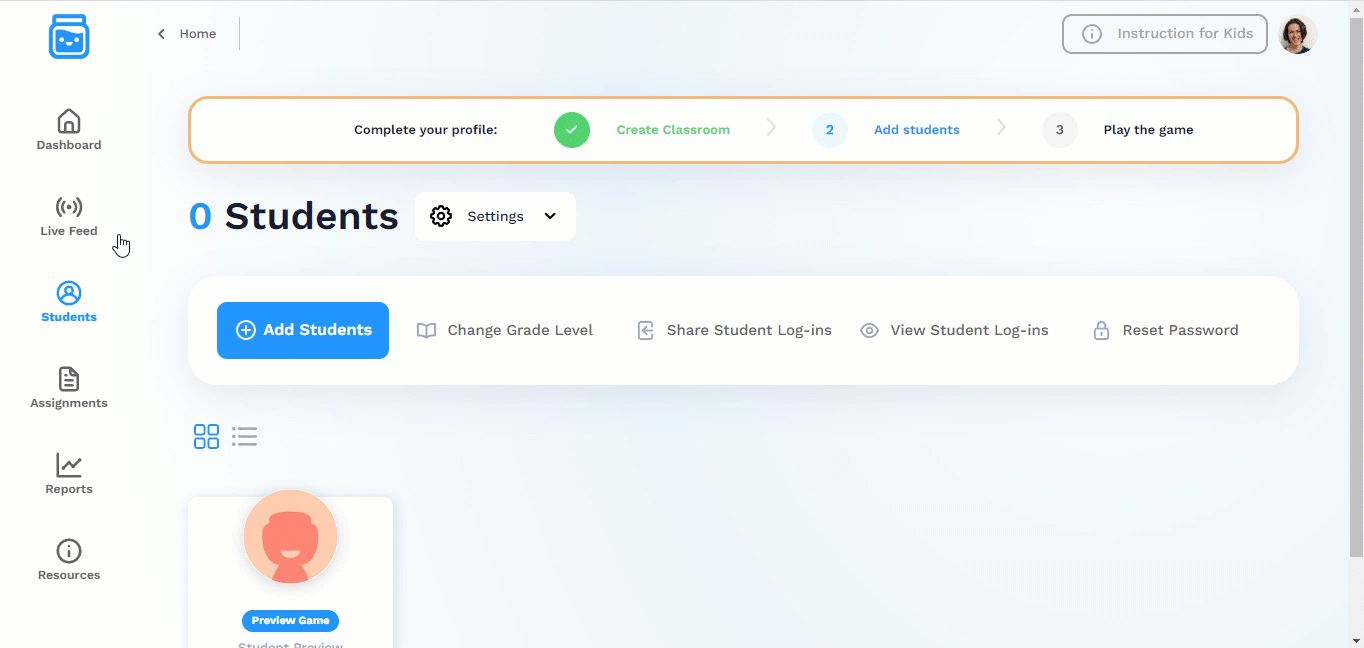
If you already have a Boddle classroom, but want to add students to that classroom using Google Classroom, navigate to the "Students" tab within your Boddle Classroom. Then click, Add Students. And select Import your students from Google Classroom.
Log into your Google Classroom account and select the students you’d like to import into your Boddle Classroom. These students will be able to log into Boddle using their Google Classroom login credentials.
Student Boddle Login using Google Classroom
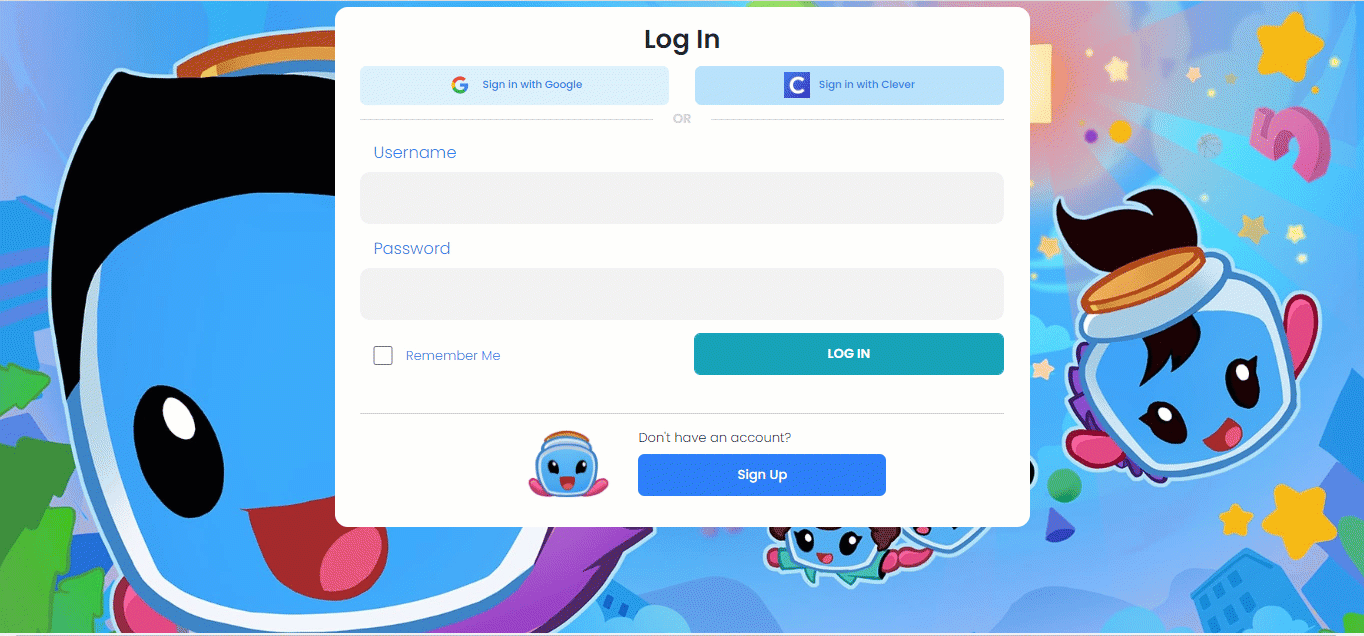
Students that have been imported using Google Classroom can log-in to Boddle using their Google login. On the play.boddlelearning.com login screen, have students click the Sign in with Google Button. Then have them enter their Google account login credentials. They will then be logged into their Boddle account.